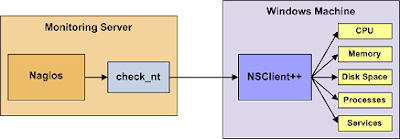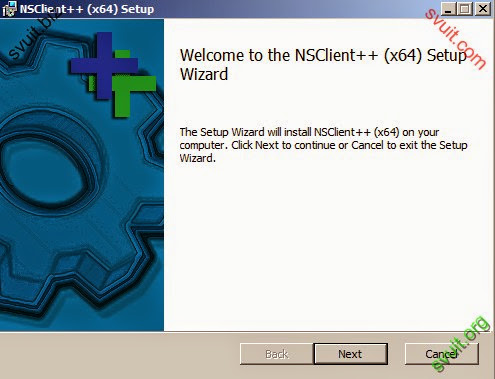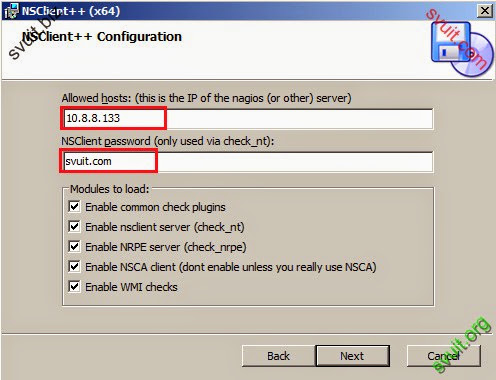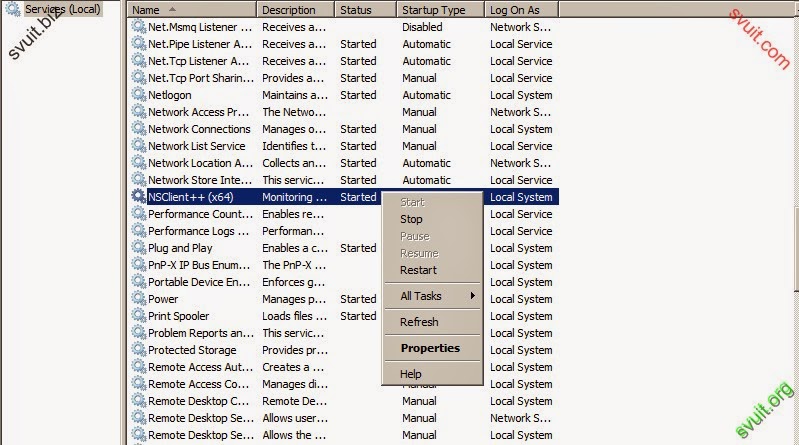root
Moderator
Sau khi cài đặt thành công Nagios ở Lab 1.1 chúng ta sẽ tiến hành thực hiện Monitor thử máy Windows server 2008R2.
- Đây là mô hình hoạt động1. Cài đặt NSclient trên máy cần giám sát (Windows 2k8)
- Để thực hiện giám sát Windows bằng Nagios thì trên máy Windows bạn cần phải cài 1 plugin NSClient để Nagios có thể giám sát được. Tùy vào Windows bạn sử dụng là 32 hay 64 bit thì bạn sẽ download plugin NSClient++ tương ứng 32bit hoặc 64 bit.
- Các bạn thực hiện download NSClient tại đây:
- Cài đặt NSClient++ trên máy Windows server 2oo8R2
- Các điền IP của nagios server vào đây nhé
- Đối với các Version NSClient cũ ta làm như dưới từ bước 2.2 tới bước 2.10 ngoại trừ bước 2.6, vì khi setup cài đặt Version mới này thì NSClient++ đã làm dùm ta các bước, bước 2.6 ta vẫn phải làm. Nó sẽ setup như 1 chương trình bình thường và mặc định nằm ở C:\Program Files\NSClient++>
- Các bước dưới dành cho version “xưa” cũ (trừ bước 2.6).
- Chính sửa C:\Program Files\NSClient++\nsclient.ini
- Khởi động lại dịch vụ NSClient++
2. Cấu hình server Nagios
- Tạo ra host mới và định nghĩa dịch vụ dành cho máy Windows cần theo dõi
- Ta đi định nghĩa các Object (đối tượng) cần theo dõi của máy Windows trong file windows.cfg
Mở file windows.cfg
- Bổ xung máy Windows cần theo dõi. Chỉnh sửa lại các định nghĩa trong file windows.cfg (host_name, alias, address).
# Nếu có nhiều máy tính Windows cần theo dõi, ta phải định nghĩa thêm cho nó (copy hết, paste xuống dưới, thay các thông số cần thiết, các dịch vụ ở dưới cũng vậy).
Password Protection
- Nếu ta có đặc tả yêu cầu password trong khi cài đặt NSClient++ trên máy Windows ta cần phải chỉnh sửa lại lệnh check_nt bao gồm password.
- Mở file commands.cfg và chỉnh lại, thêm "-s " vào (Password này ta đã đặt khi cài NSClient++ trên Windows).
Sửa dòng sau:
- Khởi động lại dịch vụ Nagios.
3. Kết quả
- Qua trình duyệt web login vào Nagios để xem lại thành quả
- Trên map đã hiện máy Windows server 2k8
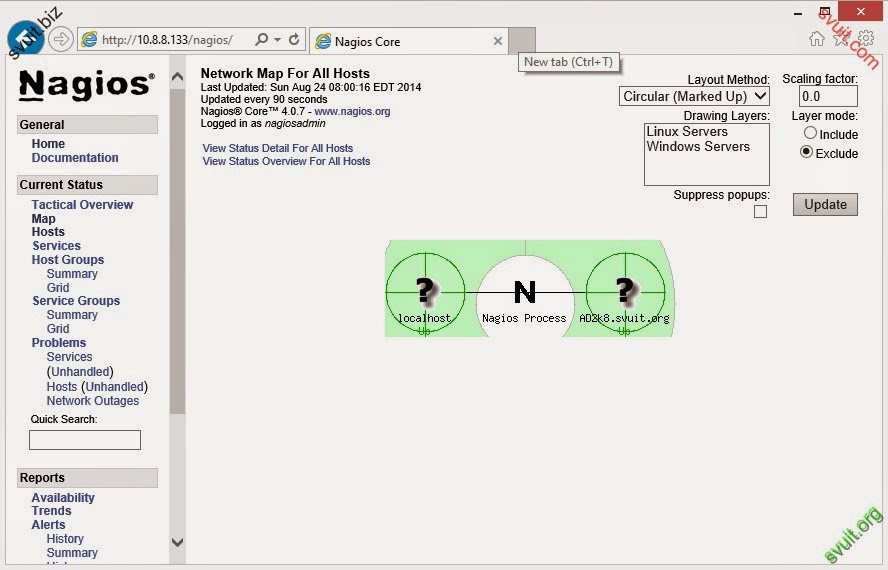
- Bạn có thể rê chuột đến máy 2k8 và xem thông tin
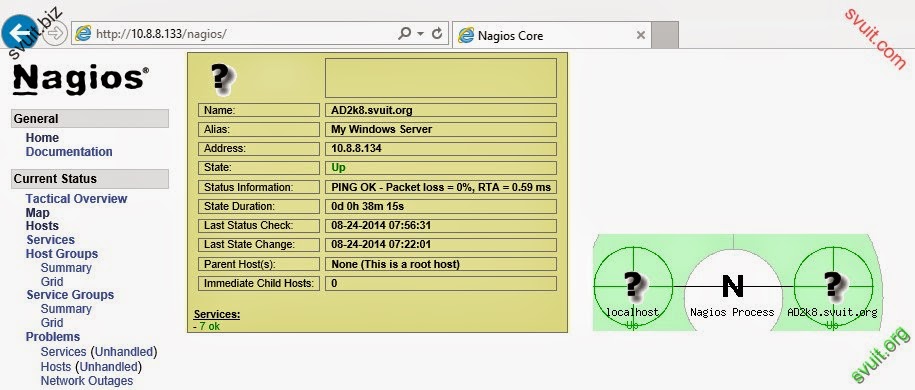
- Các host mà Nagios đang thực hiện giám sát
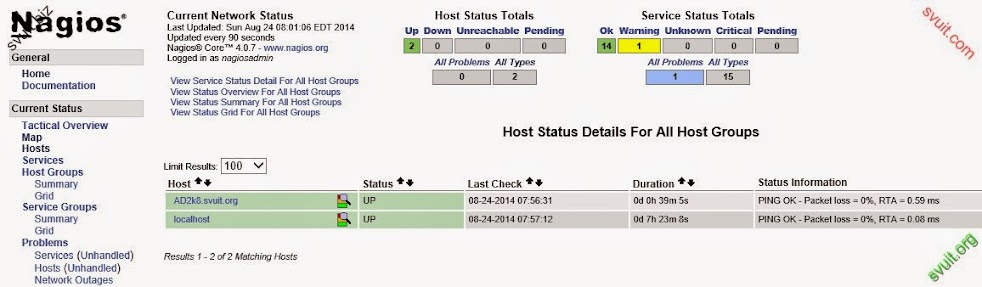
- Trạng thái của máy 2k8
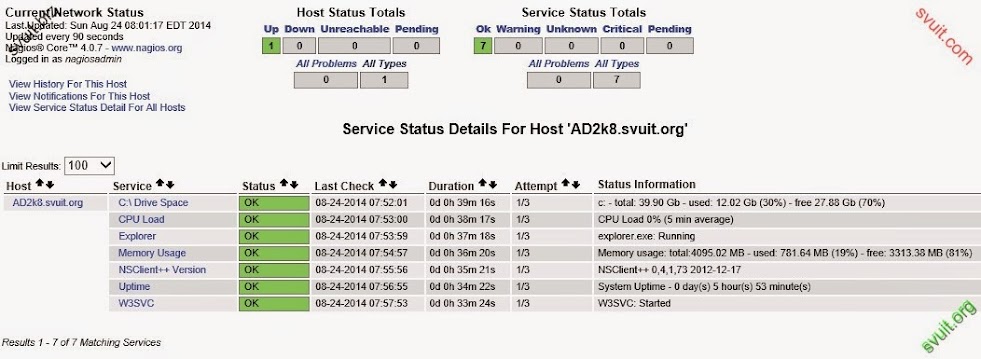
- Xem lịch sử của máy 2k8
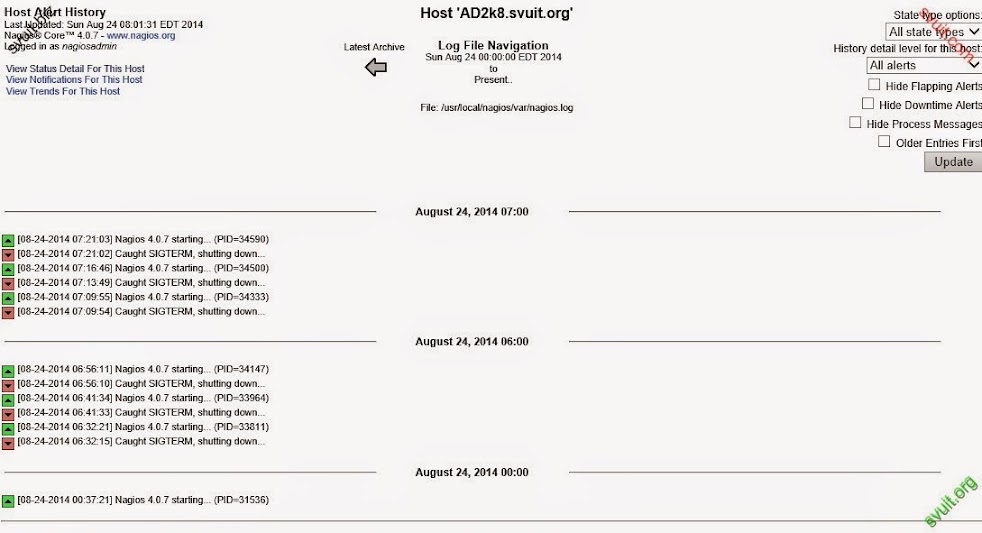
- Thông tin HDD của 2k8
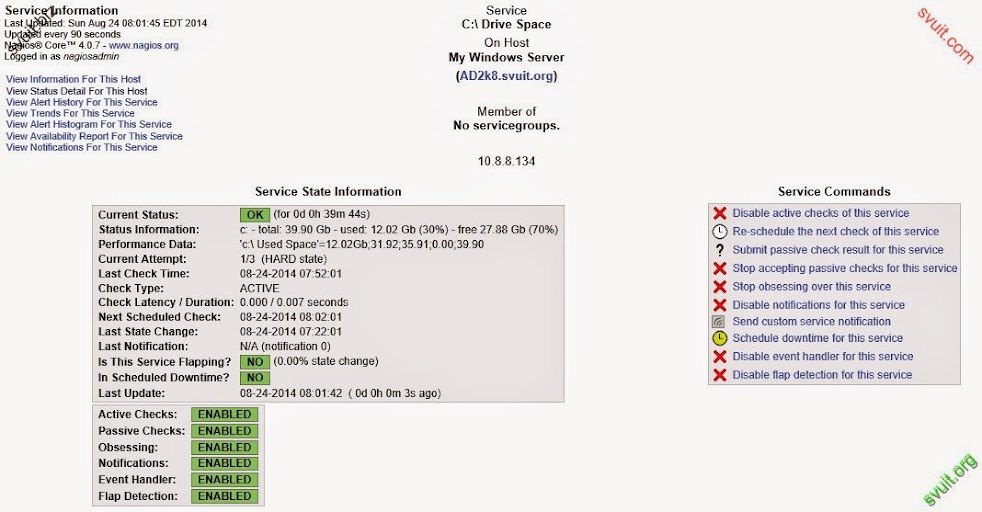
- Đây là mô hình hoạt động1. Cài đặt NSclient trên máy cần giám sát (Windows 2k8)
- Để thực hiện giám sát Windows bằng Nagios thì trên máy Windows bạn cần phải cài 1 plugin NSClient để Nagios có thể giám sát được. Tùy vào Windows bạn sử dụng là 32 hay 64 bit thì bạn sẽ download plugin NSClient++ tương ứng 32bit hoặc 64 bit.
- Các bạn thực hiện download NSClient tại đây:
- Cài đặt NSClient++ trên máy Windows server 2oo8R2
- Các điền IP của nagios server vào đây nhé
- Đối với các Version NSClient cũ ta làm như dưới từ bước 2.2 tới bước 2.10 ngoại trừ bước 2.6, vì khi setup cài đặt Version mới này thì NSClient++ đã làm dùm ta các bước, bước 2.6 ta vẫn phải làm. Nó sẽ setup như 1 chương trình bình thường và mặc định nằm ở C:\Program Files\NSClient++>
- Các bước dưới dành cho version “xưa” cũ (trừ bước 2.6).
- 2.2: Giải nén file NSClient tới C:\NSClient++
- 2.3: Mở comanline (Start à Run gõ cmd) chuyển về thư mục C:\NSClinet++
- 2.4: Đăng ký NSClient++ tới dịch vụ hệ thống bằng lệnh: nsclient++ /install
- 2.5: Cài đặt NSClient++ systray bằng lệnh:
- nsclient++ SysTray
- 2.6: Mở dịch vụ quản lý (Starrt à Run gõ services.msc) và đảm bảo rằng dịch vụ NSClientpp đã được cho phép (Nhớ tích mục Allow service to interact with desktop)
- Chính sửa C:\Program Files\NSClient++\nsclient.ini
Mã:
[/modules]
; CheckDisk - CheckDisk can check various file and disk related things. The current version has commands to check Size of hard drives and directories.
CheckDisk = 1
; Event log Checker. - Check for errors and warnings in the event log. This is only supported through NRPE so if you plan to use only NSClient this wont help you at all.
CheckEventLog = 1
; Check External Scripts - A simple wrapper to run external scripts and batch files.
CheckExternalScripts = 1
; Helper function - Various helper function to extend other checks. This is also only supported through NRPE.
CheckHelpers = 1
; Check NSCP - Checkes the state of the agent
CheckNSCP = 1
; CheckSystem - Various system related checks, such as CPU load, process state, service state memory usage and PDH counters.
CheckSystem = 1
; CheckWMI - CheckWMI can check various file and disk related things. The current version has commands to check Size of hard drives and directories.
CheckWMI = 1
; NRPE server - A simple server that listens for incoming NRPE connection and handles them.
NRPEServer = 1
; NSCAClient - Passive check support over NSCA.
NSCAClient = 1
; NSClient server - A simple server that listens for incoming NSClient (check_nt) connection and handles them. Although NRPE is the preferred method NSClient is fully supported and can be used for simplicity or for compatibility.
NSClientServer = 1
; Undocumented section
[/settings/default]
; ALLOWED HOSTS - A comaseparated list of allowed hosts. You can use netmasks (/ syntax) or * to create ranges.
[COLOR=#FF0000]allowed hosts = 10.8.8.133[/COLOR]
; PASSWORD - Password used to authenticate againast server
[COLOR=#FF0000]password = svuit.com[/COLOR]
[NSClient]
;# NSCLIENT PORT NUMBER
; This is the port the NSClientListener.dll will listen to.
[COLOR=#FF0000]port=12489[/COLOR]
; A list of aliases available. An alias is an internal command that has been "wrapped" (to add arguments). Be careful so you don't create loops (ie check_loop=check_a, check_a=check_loop)
[/settings/external scripts/alias]
; alias_cpu - Alias for alias_cpu. To configure this item add a section called: /settings/external scripts/alias/alias_cpu
alias_cpu = checkCPU warn=80 crit=90 time=5m time=1m time=30s
; alias_cpu_ex - Alias for alias_cpu_ex. To configure this item add a section called: /settings/external scripts/alias/alias_cpu_ex
alias_cpu_ex = checkCPU warn=$ARG1$ crit=$ARG2$ time=5m time=1m time=30s
; alias_disk - Alias for alias_disk. To configure this item add a section called: /settings/external scripts/alias/alias_disk
alias_disk = CheckDriveSize MinWarn=10% MinCrit=5% CheckAll FilterType=FIXED
; alias_disk_loose - Alias for alias_disk_loose. To configure this item add a section called: /settings/external scripts/alias/alias_disk_loose
alias_disk_loose = CheckDriveSize MinWarn=10% MinCrit=5% CheckAll FilterType=FIXED ignore-unreadable
; alias_event_log - Alias for alias_event_log. To configure this item add a section called: /settings/external scripts/alias/alias_event_log
alias_event_log = CheckEventLog file=application file=system MaxWarn=1 MaxCrit=1 "filter=generated gt -2d AND severity NOT IN ('success', 'informational') AND source != 'SideBySide'" truncate=800 unique descriptions "syntax=%severity%: %source%: %message% (%count%)"
; alias_file_age - Alias for alias_file_age. To configure this item add a section called: /settings/external scripts/alias/alias_file_age
alias_file_age = checkFile2 filter=out "file=$ARG1$" filter-written=>1d MaxWarn=1 MaxCrit=1 "syntax=%filename% %write%"
; alias_file_size - Alias for alias_file_size. To configure this item add a section called: /settings/external scripts/alias/alias_file_size
alias_file_size = CheckFiles "filter=size > $ARG2$" "path=$ARG1$" MaxWarn=1 MaxCrit=1 "syntax=%filename% %size%" max-dir-depth=10
; alias_mem - Alias for alias_mem. To configure this item add a section called: /settings/external scripts/alias/alias_mem
alias_mem = checkMem MaxWarn=80% MaxCrit=90% ShowAll=long type=physical type=virtual type=paged type=page
; alias_process - Alias for alias_process. To configure this item add a section called: /settings/external scripts/alias/alias_process
alias_process = checkProcState "$ARG1$=started"
; alias_process_count - Alias for alias_process_count. To configure this item add a section called: /settings/external scripts/alias/alias_process_count
alias_process_count = checkProcState MaxWarnCount=$ARG2$ MaxCritCount=$ARG3$ "$ARG1$=started"
; alias_process_hung - Alias for alias_process_hung. To configure this item add a section called: /settings/external scripts/alias/alias_process_hung
alias_process_hung = checkProcState MaxWarnCount=1 MaxCritCount=1 "$ARG1$=hung"
; alias_process_stopped - Alias for alias_process_stopped. To configure this item add a section called: /settings/external scripts/alias/alias_process_stopped
alias_process_stopped = checkProcState "$ARG1$=stopped"
; alias_sched_all - Alias for alias_sched_all. To configure this item add a section called: /settings/external scripts/alias/alias_sched_all
alias_sched_all = CheckTaskSched "filter=exit_code ne 0" "syntax=%title%: %exit_code%" warn=>0
; alias_sched_long - Alias for alias_sched_long. To configure this item add a section called: /settings/external scripts/alias/alias_sched_long
alias_sched_long = CheckTaskSched "filter=status = 'running' AND most_recent_run_time < -$ARG1$" "syntax=%title% (%most_recent_run_time%)" warn=>0
; alias_sched_task - Alias for alias_sched_task. To configure this item add a section called: /settings/external scripts/alias/alias_sched_task
alias_sched_task = CheckTaskSched "filter=title eq '$ARG1$' AND exit_code ne 0" "syntax=%title% (%most_recent_run_time%)" warn=>0
; alias_service - Alias for alias_service. To configure this item add a section called: /settings/external scripts/alias/alias_service
alias_service = checkServiceState CheckAll
; alias_service_ex - Alias for alias_service_ex. To configure this item add a section called: /settings/external scripts/alias/alias_service_ex
alias_service_ex = checkServiceState CheckAll "exclude=Net Driver HPZ12" "exclude=Pml Driver HPZ12" exclude=stisvc
; alias_up - Alias for alias_up. To configure this item add a section called: /settings/external scripts/alias/alias_up
alias_up = checkUpTime MinWarn=1d MinWarn=1h
; alias_updates - Alias for alias_updates. To configure this item add a section called: /settings/external scripts/alias/alias_updates
alias_updates = check_updates -warning 0 -critical 0
; alias_volumes - Alias for alias_volumes. To configure this item add a section called: /settings/external scripts/alias/alias_volumes
alias_volumes = CheckDriveSize MinWarn=10% MinCrit=5% CheckAll=volumes FilterType=FIXED
; alias_volumes_loose - Alias for alias_volumes_loose. To configure this item add a section called: /settings/external scripts/alias/alias_volumes_loose
alias_volumes_loose = CheckDriveSize MinWarn=10% MinCrit=5% CheckAll=volumes FilterType=FIXED ignore-unreadable
; default - Alias for default. To configure this item add a section called: /settings/external scripts/alias/default
default =2. Cấu hình server Nagios
- Tạo ra host mới và định nghĩa dịch vụ dành cho máy Windows cần theo dõi
- Ta đi định nghĩa các Object (đối tượng) cần theo dõi của máy Windows trong file windows.cfg
Mở file windows.cfg
Mã:
[root@server Desktop]# vi /usr/local/nagios/etc/objects/windows.cfg- Bổ xung máy Windows cần theo dõi. Chỉnh sửa lại các định nghĩa trong file windows.cfg (host_name, alias, address).
# Nếu có nhiều máy tính Windows cần theo dõi, ta phải định nghĩa thêm cho nó (copy hết, paste xuống dưới, thay các thông số cần thiết, các dịch vụ ở dưới cũng vậy).
Mã:
define host{
use windows-server ; Inherit default values from a template
host_name AD2k8.svuit.org ; [COLOR=#00FF00]Tên máy tính cần theo dõi[/COLOR]
#host_name winserver ; The name we're giving to this host
alias My Windows Server ; A longer name associated with the host
address 10.8.8.134 ; [COLOR=#00FF00]Địa chỉ IP của máy cần theo dõi.[/COLOR]
}
##############################################################################
###############################################################################
#
# HOST GROUP DEFINITIONS
#
###############################################################################
###############################################################################
# Define a hostgroup for Windows machines
# All hosts that use the windows-server template will automatically be a member of this group
define hostgroup{
hostgroup_name windows-servers ; The name of the hostgroup
alias Windows Servers ; Long name of the group
}
###############################################################################
###############################################################################
#
# SERVICE DEFINITIONS
#
###############################################################################
###############################################################################
# Create a service for monitoring the version of NSCLient++ that is installed
# Change the host_name to match the name of the host you defined above
define service{
use generic-service
host_name AD2k8.svuit.org
#host_name winserver
service_description NSClient++ Version
check_command check_nt!CLIENTVERSION
}
# Create a service for monitoring the uptime of the server
# Change the host_name to match the name of the host you defined above
[I][COLOR=#00FF00]#Theo dõi uptime của Windows server[/COLOR][/I]
define service{
use generic-service
host_name AD2k8.svuit.org
#host_name winserver
service_description Uptime
check_command check_nt!UPTIME
}
# Create a service for monitoring CPU load
# Change the host_name to match the name of the host you defined above
[COLOR=#00FF00]# Theo dõi CPU của máy, Cảnh báo CRITICAL nếu CPU có tải 5 phút là 90% trở lên hoặc WARNING nếu tải 5 phút là 80% hoặc cao hơn.[/COLOR]
define service{
use generic-service
host_name AD2k8.svuit.org
#host_name winserver
service_description CPU Load
check_command check_nt!CPULOAD!-l 5,80,90
}
# Create a service for monitoring memory usage
# Change the host_name to match the name of the host you defined above
[COLOR=#00FF00]# Theo dõi Memory của máy, Cảnh báo CRITICAL nếu bộ nhớ sử dụng 90% hoặc hơn, cảnh báo WARNING nếu bộ nhớ sử dụng 80% hoặc hơn.[/COLOR]
define service{
use generic-service
host_name AD2k8.svuit.org
#host_name winserver
service_description Memory Usage
check_command check_nt!MEMUSE!-w 80 -c 90
}
# Create a service for monitoring C:\ disk usage
# Change the host_name to match the name of the host you defined above
[COLOR=#00FF00]# Theo dõi dung lượng đĩa còn trống, Cảnh báo CRITICAL nếu dung lượng ổ cứng sử dụng 90% hoặc hơn, cảnh báo WARNING nếu dung lượng ổ cứng sử dụng 80% hoặc hơn.[/COLOR]
define service{
use generic-service
#host_name winserver
host_name AD2k8.svuit.org
service_description C:\ Drive Space
check_command check_nt!USEDDISKSPACE!-l c -w 80 -c 90
}
# Create a service for monitoring the W3SVC service
# Change the host_name to match the name of the host you defined above
[COLOR=#00FF00]# Theo dõi dịch vụ W3SVC, cảnh báo CRITICAL nếu dịch vụ bị ngừng[/COLOR]
define service{
use generic-service
host_name AD2k8.svuit.org
#host_name winserver
service_description W3SVC
check_command check_nt!SERVICESTATE!-d SHOWALL -l W3SVC
}
# Create a service for monitoring the Explorer.exe process
# Change the host_name to match the name of the host you defined above
[COLOR=#00FF00]# Theo dõi dịch bụ explorer, cảnh báo CRITICAL nếu dịch vụ bị ngừng[/COLOR]
define service{
use generic-service
host_name AD2k8.svuit.org
#host_name winserver
service_description Explorer
check_command check_nt!PROCSTATE!-d SHOWALL -l Explorer.exe
}
Password Protection
- Nếu ta có đặc tả yêu cầu password trong khi cài đặt NSClient++ trên máy Windows ta cần phải chỉnh sửa lại lệnh check_nt bao gồm password.
- Mở file commands.cfg và chỉnh lại, thêm "-s " vào (Password này ta đã đặt khi cài NSClient++ trên Windows).
Mã:
# vi /usr/local/nagios/etc/objects/commands.cfgSửa dòng sau:
Mã:
# 'check_nt' command definition
define command{
command_name check_nt
command_line $USER1$/check_nt -H $HOSTADDRESS$ -p 12489 [COLOR=#FF0000]-s svuit.com[/COLOR] -v $ARG1$ $ARG2$
}
Mã:
# systemctl start nagios.service3. Kết quả
- Qua trình duyệt web login vào Nagios để xem lại thành quả
- Trên map đã hiện máy Windows server 2k8
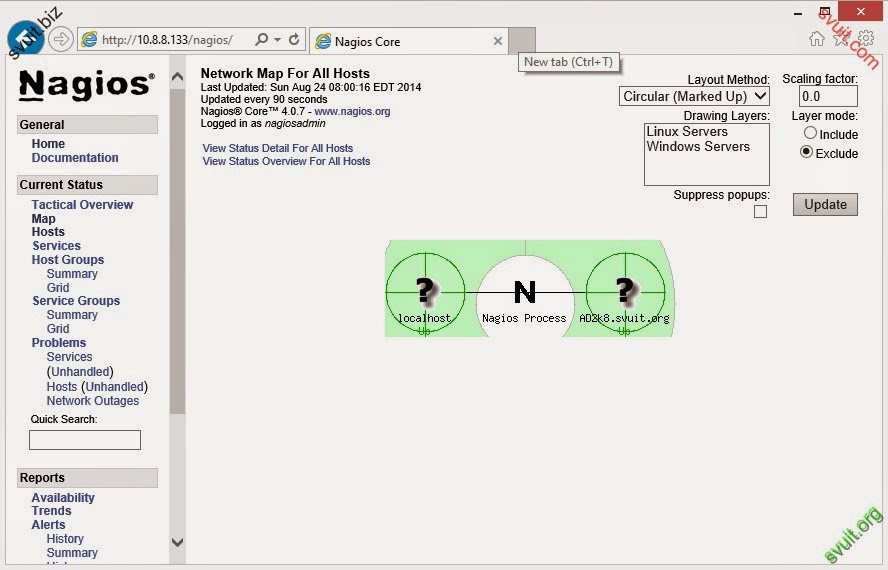
- Bạn có thể rê chuột đến máy 2k8 và xem thông tin
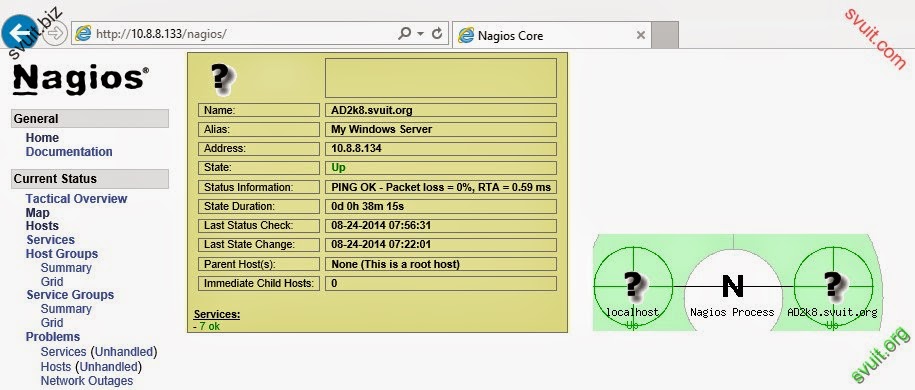
- Các host mà Nagios đang thực hiện giám sát
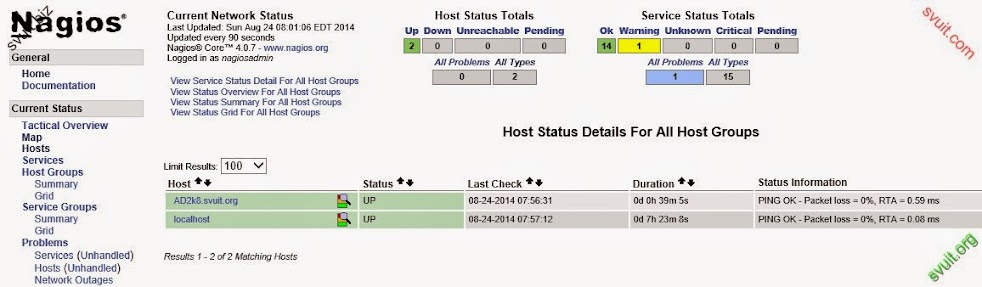
- Trạng thái của máy 2k8
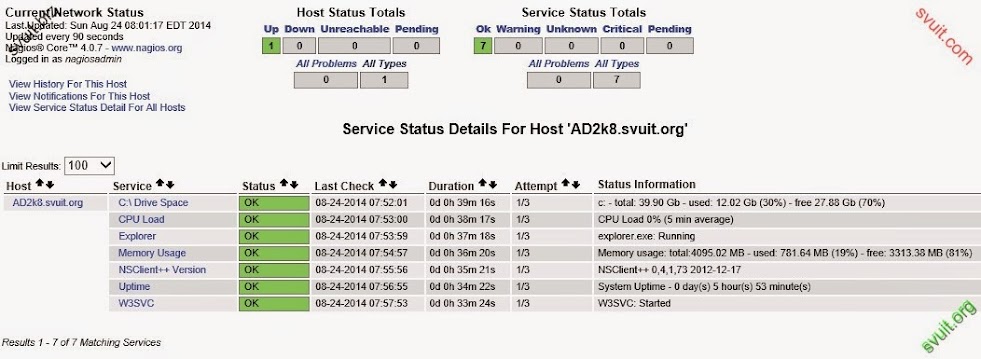
- Xem lịch sử của máy 2k8
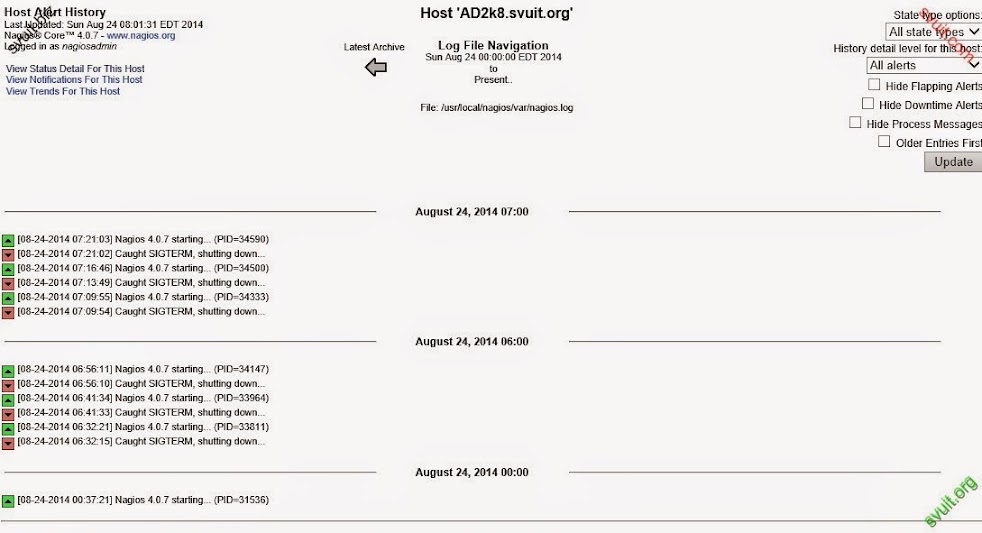
- Thông tin HDD của 2k8
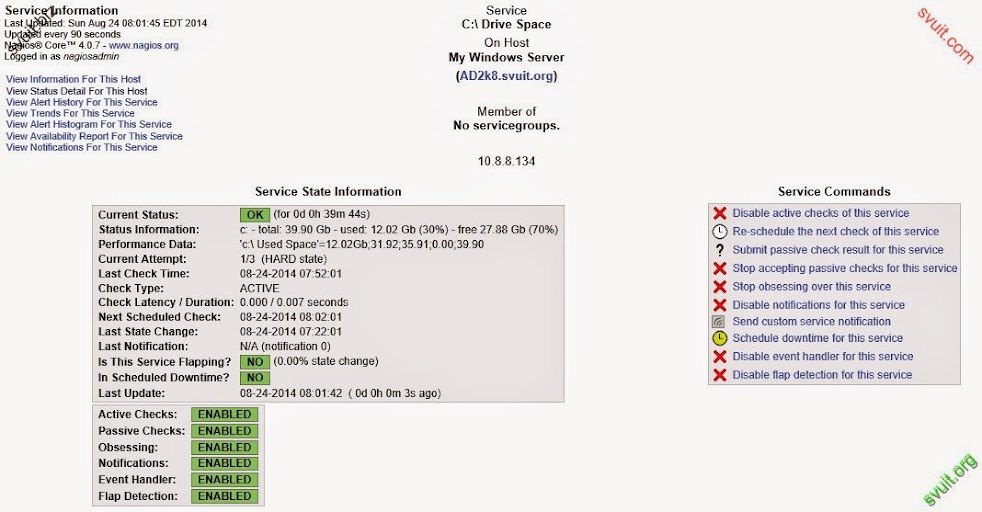
Bài viết liên quan
Bài viết mới