root
Moderator
Multiple Remote Desktop Sessions on Server 2012r2
Mặc định windows server chỉ cho phép nhiều nhất 2 máy tính cùng lúc Remote Desktop vào Windows Server.
Để cho phép nhiều user cùng kết nối Remote Desktop vào Windows server chúng ta cần thực hiện các bước sau:
1 Thay đổi trong Registry
- vào “Start –> Run — > Regedit.exe” –> Enter.
- Sau đó tìm đến key “HKEY_LOCAL_MACHINE\System\CurrentControlSet\Control\TerminalServer”.
- Nếu “fSingleSessionPerUser” không tồn tại bạn hãy tạo mới một DWORD với tên là “fSingleSessionPerUser”.
- Mở key fSingleSessionPerUser thay đổi
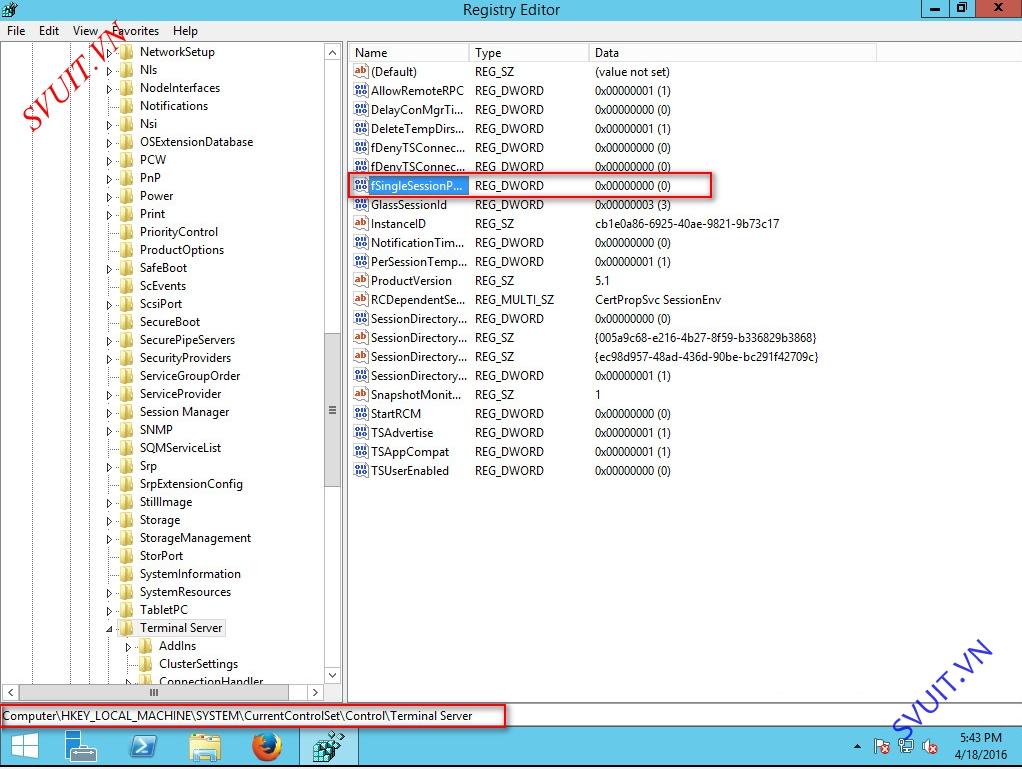
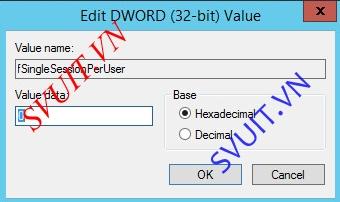
2 Cho phép Multiple RDP session thông qua GPO.
- Mở group Policy để edit
“Computer Configuration> Administrative Templates > Windows Components > Remote Desktop Services > Remote Desktop Session Host > Connections”.
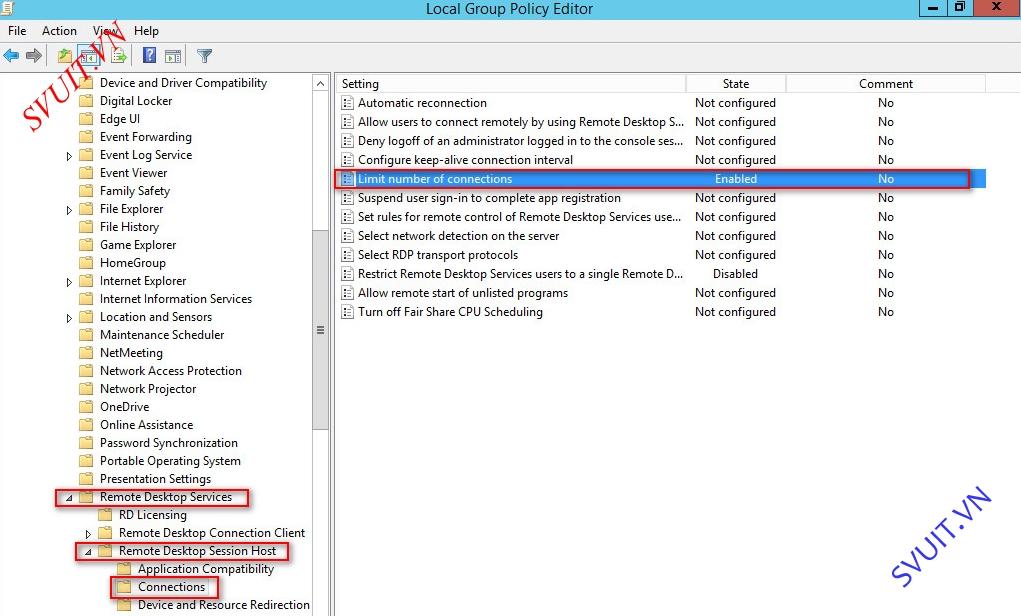
- Trong phần “Limit Number of connections” các bạn chọn giới hạn số connection bị giới hạn.
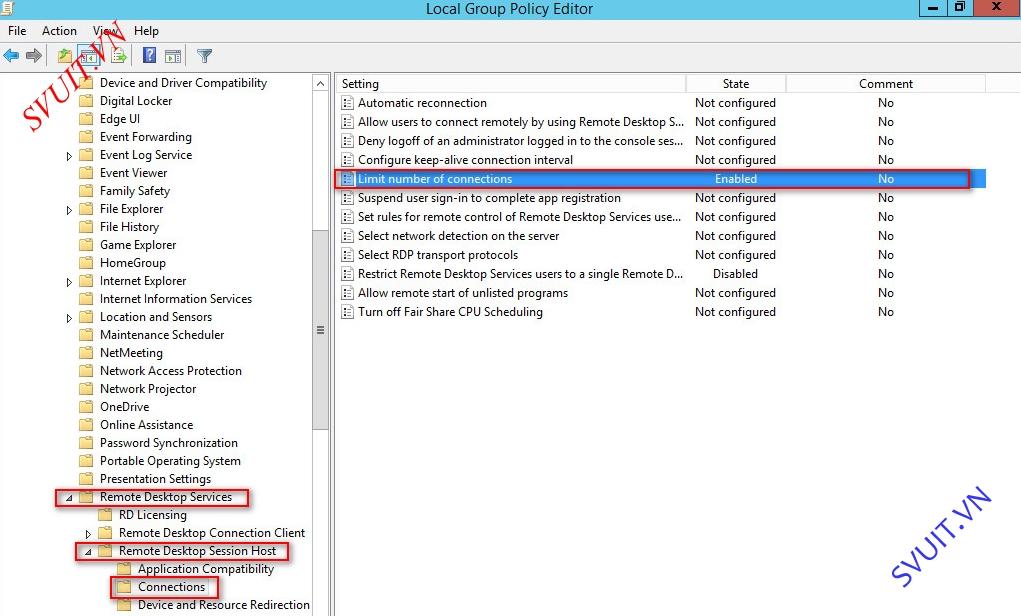
- Trong phần “Restrict Remote Desktop Services users to a single Remote Desktop Services session” chọn “disable” để không giới hạn user giống nhau kết nối Remote Desktop.
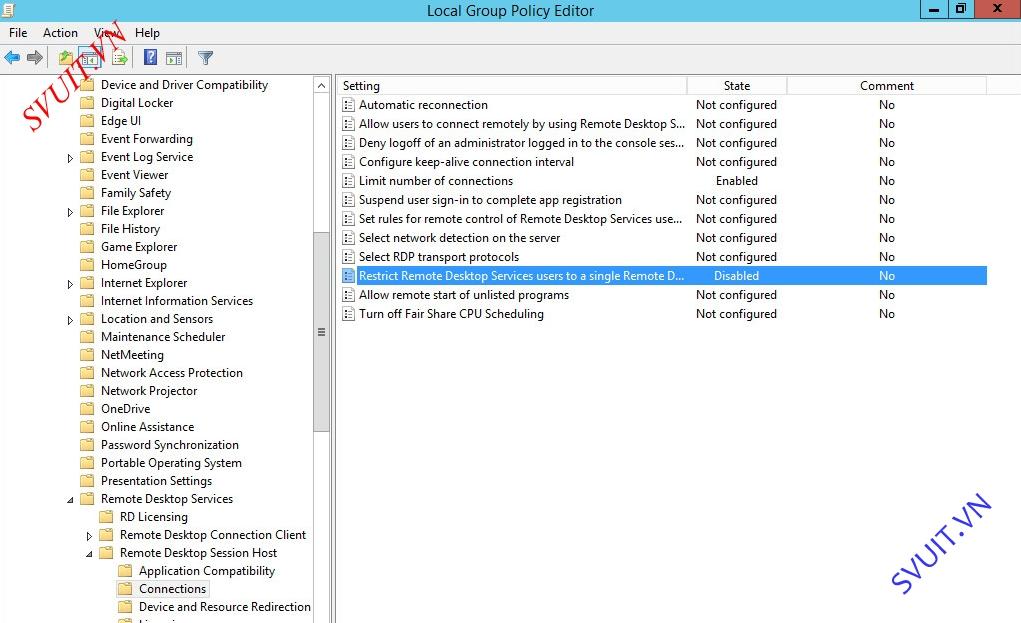
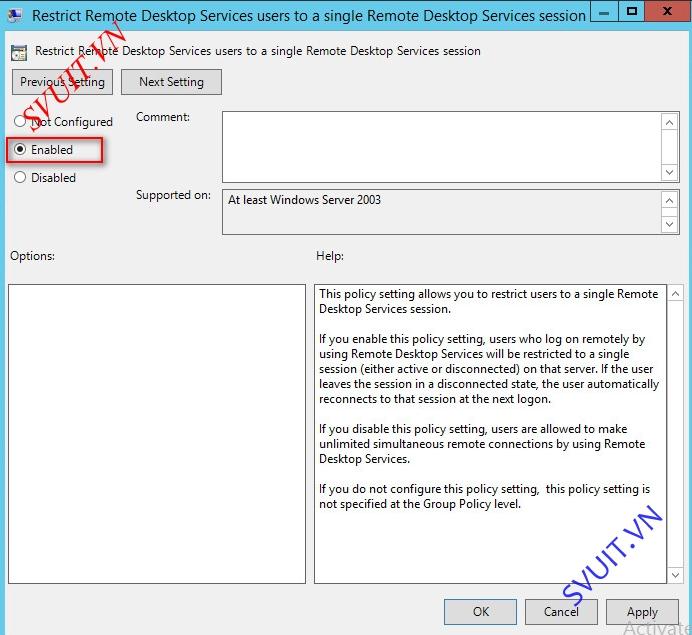
Mặc định windows server chỉ cho phép nhiều nhất 2 máy tính cùng lúc Remote Desktop vào Windows Server.
Để cho phép nhiều user cùng kết nối Remote Desktop vào Windows server chúng ta cần thực hiện các bước sau:
1 Thay đổi trong Registry
- vào “Start –> Run — > Regedit.exe” –> Enter.
- Sau đó tìm đến key “HKEY_LOCAL_MACHINE\System\CurrentControlSet\Control\TerminalServer”.
- Nếu “fSingleSessionPerUser” không tồn tại bạn hãy tạo mới một DWORD với tên là “fSingleSessionPerUser”.
- Mở key fSingleSessionPerUser thay đổi
- 0: Cho phép nhiều người cùng Remote
- 1: Cho phép 1 người Remote
2 Cho phép Multiple RDP session thông qua GPO.
- Mở group Policy để edit
“Computer Configuration> Administrative Templates > Windows Components > Remote Desktop Services > Remote Desktop Session Host > Connections”.
- Trong phần “Limit Number of connections” các bạn chọn giới hạn số connection bị giới hạn.
- Trong phần “Restrict Remote Desktop Services users to a single Remote Desktop Services session” chọn “disable” để không giới hạn user giống nhau kết nối Remote Desktop.
Bài viết liên quan
Bài viết mới